MS Access - Overview
Microsoft Access is a Database Management System (DBMS) from
Microsoft that combines the relational Microsoft Jet Database Engine
with a graphical user interface and softwaredevelopment tools. It is a
member of the Microsoft Office suite of applications, included in the
professional and higher editions.
- Microsoft Access is just one part of Microsoft’s overall data management product strategy.
- It stores data in its own format based on the Access Jet Database Engine.
- Like relational databases, Microsoft Access also allows you to
link related information easily. For example, customer and order data.
However, Access 2013 also complements other database products because it
has several powerful connectivity features.
- It can also import or link directly to data stored in other applications and databases.
- As its name implies, Access can work directly with data from
other sources, including many popular PC database programs, with many
SQL (Structured Query Language) databases on the desktop, on servers, on
minicomputers, or on mainframes, and with data stored on Internet or
intranet web servers.
- Access can also understand and use a wide variety of other data formats, including many other database file structures.
- You can export data to and import data from word processing files, spreadsheets, or database files directly.
- Access can work with most popular databases that support the Open
Database Connectivity (ODBC) standard, including SQL Server, Oracle,
and DB2.
- Software developers can use Microsoft Access to develop application software.
Microsoft Access stores information which is called a database. To use MS Access, you will need to follow these four steps −
- Database Creation − Create your Microsoft Access database and specify what kind of data you will be storing.
- Data Input − After your database is created, the data of every business day can be entered into the Access database.
- Query − This is a fancy term to basically describe the process of retrieving information from the database.
- Report (optional) − Information from the database is organized in a nice presentation that can be printed in an Access Report.
Architecture
- Access calls anything that can have a name an object. Within an
Access desktop database, the main objects are tables, queries, forms,
reports, macros, data macros, and modules.
- If you have worked with other database systems on desktop
computers, you might have seen the term database used to refer to only
those files in which you store data.
- But, in Access, a desktop database (.accdb) also includes all the
major objects related to the stored data, including objects you define
to automate the use of your data.
Microsoft Access has the look and feel of other Microsoft Office
products as far as its layout and navigational aspects are concerned,
but MS Access is a database and, more specifically, a relational
database.
- Before MS Access 2007, the file extension was *.mdb, but in MS Access 2007 the extension has been changed to *.accdb extension.
- Early versions of Access cannot read accdb extensions but MS
Access 2007 and later versions can read and change earlier versions of
Access.
- An Access desktop database (.accdb or .mdb) is a fully functional RDBMS.
- It provides all the data definition, data manipulation, and data control features that you need to manage large volumes of data.
- You can use an Access desktop database (.accdb or .mdb) either as
a standalone RDBMS on a single workstation or in a shared client/server
mode across a network.
- A desktop database can also act as the data source for data displayed on webpages on your company intranet.
- When you build an application with an Access desktop database, Access is the RDBMS.
Data Definition
Let us now understand what Data Definition is −
- In document or a spreadsheet, you generally have complete freedom
to define the contents of the document or each cell in the spreadsheet.
- In a document, you can include paragraphs of text, a table, a chart, or multiple columns of data displayed with multiple fonts.
- In spreadsheet, you can have text data at the top to define a
column header for printing or display, and you might have various
numeric formats within the same column, depending on the function of the
row.
- An RDBMS allows you to define the kind of data you have and how the data should be stored.
- You can also usually define rules that the RDBMS can use to ensure the integrity of your data.
- For example, a validation rule might ensure that the user can’t
accidentally store alphabetic characters in a field that should contain a
number.
Data Manipulation
Working with data in RDBMS is very different from working with data in a word processing or spreadsheet program.
- In a word processing document, you can include tabular data and perform a limited set of functions on the data in the document.
- You can also search for text strings in the original document
and, with ActiveX controls, include tables, charts, or pictures from
other applications.
- In a spreadsheet, some cells contain functions that determine the
result you want, and in other cells, you enter the data that provides
the source information for the functions.
An RDBMS provides you many ways to work with your data. For example,
- You can search a single table for information or request a complex search across several related tables.
- You can update a single field or many records with a single command.
- You can write programs that use RDBMS commands to fetch data that you want to display and allow the user to update the data.
Access uses the powerful SQL database language to process data in
your tables. Using SQL, you can define the set of information that you
need to solve a particular problem, including data from perhaps many
tables.
Data Control
Spreadsheets and word processing documents are great for solving
single-user problems, but they are difficult to use when more than one
person needs to share the data.
- When you need to share your information with others, RDBMS gives
you the flexibility to allow multiple users to read or update your data.
- An RDBMS that is designed to allow data sharing also provides
features to ensure that no two people can change the same data at the
same time.
- The best systems also allow you to group changes (which is also
known as transaction) so that either all the changes or none of the
changes appear in your data.
- You might also want to be sure that no one else can view any part of the order until you have entered all of it.
- Because you can share your Access data with other users, you
might need to set some restrictions on what various users are allowed to
see or update.
MS Access uses “objects" to help the user list and organize
information, as well as prepare specially designed reports. When you
create a database, Access offers you Tables, Queries, Forms, Reports,
Macros, and Modules. Databases in Access are composed of many objects
but the following are the major objects −
- Tables
- Queries
- Forms
- Reports
Together, these objects allow you to enter, store, analyze, and
compile your data. Here is a summary of the major objects in an Access
database;
Table
Table is an object that is used to define and store data. When you
create a new table, Access asks you to define fields which is also known
as column headings.
- Each field must have a unique name, and data type.
- Tables contain fields or columns that store different kinds of
data, such as a name or an address, and records or rows that collect all
the information about a particular instance of the subject, such as all
the information about a customer or employee etc.
- You can define a primary key, one or more fields that have a
unique value for each record, and one or more indexes on each table to
help retrieve your data more quickly.
Query
An object that provides a custom view of data from one or more
tables. Queries are a way of searching for and compiling data from one
or more tables.
- Running a query is like asking a detailed question of your database.
- When you build a query in Access, you are defining specific search conditions to find exactly the data you want.
- In Access, you can use the graphical query by example facility or
you can write Structured Query Language (SQL) statements to create your
queries.
- You can define queries to Select, Update, Insert, or Delete data.
- You can also define queries that create new tables from data in one or more existing tables.
Form
Form is an object in a desktop database designed primarily for data
input or display or for control of application execution. You use forms
to customize the presentation of data that your application extracts
from queries or tables.
- Forms are used for entering, modifying, and viewing records.
- The reason forms are used so often is that they are an easy way to guide people toward entering data correctly.
- When you enter information into a form in Access, the data goes
exactly where the database designer wants it to go in one or more
related tables.
Report
Report is an object in desktop databases designed for formatting, calculating, printing, and summarizing selected data.
- You can view a report on your screen before you print it.
- If forms are for input purposes, then reports are for output.
- Anything you plan to print deserves a report, whether it is a
list of names and addresses, a financial summary for a period, or a set
of mailing labels.
- Reports are useful because they allow you to present components of your database in an easy-to-read format.
- You can even customize a report's appearance to make it visually appealing.
- Access offers you the ability to create a report from any table or query.
Other MS Access Objects
Let us now take a look at other MS Access objects.
Macro
This object is a structured definition of one or more actions that
you want Access to perform in response to a defined event. An Access
Macro is a script for doing some job. For example, to create a button
which opens a report, you could use a macro which will fire OpenReport
action.
- You can include simple conditions in macros to specify when one or more actions in the macro should be performed or skipped.
- You can use macros to open and execute queries, to open tables, or to print or view reports.
- You can also run other macros or Visual Basic procedures from within a macro.
- Data macros can be attached directly to table events such as
inserting new records, editing existing records, or deleting records.
- Data macros in web apps can also be stand-alone objects that can be called from other data macros or macro objects.
Module
Module is an object in desktop databases containing custom procedures
that you code using Visual Basic. Modules provide a more discrete flow
of actions and allow you to trap errors.
- Everything that can be done in a macro can also be done in a
module, but you don't get the macro interface that prompts you what is
needed for each action.
- Modules are far more powerful, and are essential if you plan to
write code for a multi-user environment, because macros cannot include
error handling.
- Modules can be standalone objects containing functions that can
be called from anywhere in your application, or they can be directly
associated with a form or a report to respond to events on the
associated form or report.
In this chapter, we will be covering the basic process of starting
Access and creating a database. This chapter will also explain how to
create a desktop database by using a template and how to build a
database from scratch.
To create a database from a template, we first need to open MS Access
and you will see the following screen in which different Access
database templates are displayed.
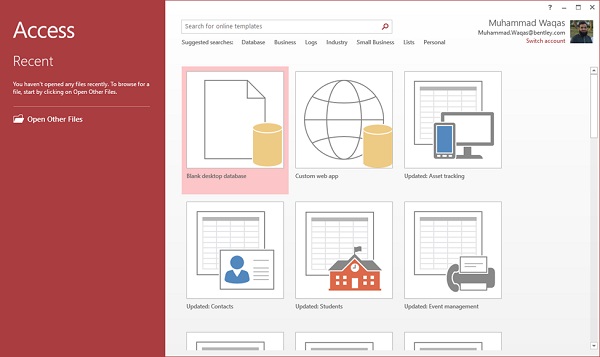 To view the all the possible databases, you can scroll down or you can also use the search box.
To view the all the possible databases, you can scroll down or you can also use the search box.
Let us enter project in the search box and press Enter. You will see the database templates related to project management.
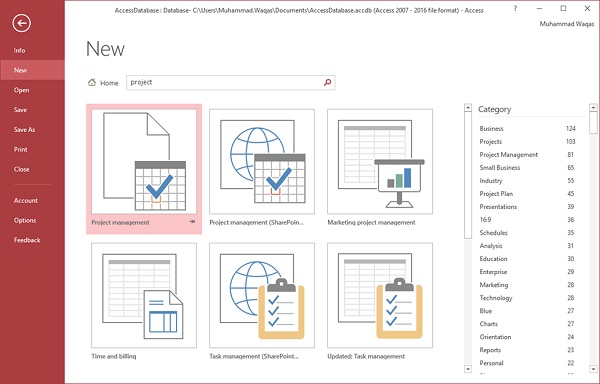 Select the first template. You will see more information related to this template.
Select the first template. You will see more information related to this template.
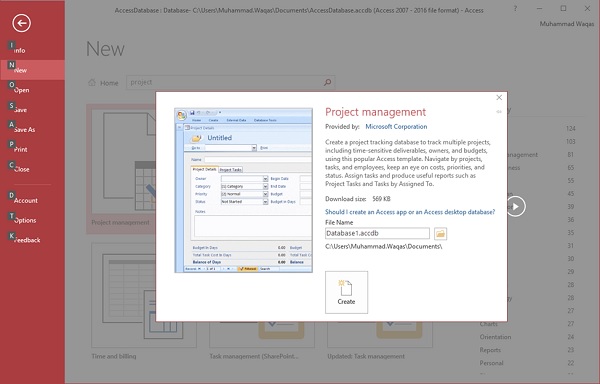 After selecting a template related to your requirements, enter a name in the File name field and you can also specify another location for your file if you want.
After selecting a template related to your requirements, enter a name in the File name field and you can also specify another location for your file if you want.
 Now, press the Create option. Access will download that database
template and open a new blank database as shown in the following
screenshot.
Now, press the Create option. Access will download that database
template and open a new blank database as shown in the following
screenshot.
 Now, click the Navigation pane on the left side and you will see all the other objects that come with this database.
Now, click the Navigation pane on the left side and you will see all the other objects that come with this database.
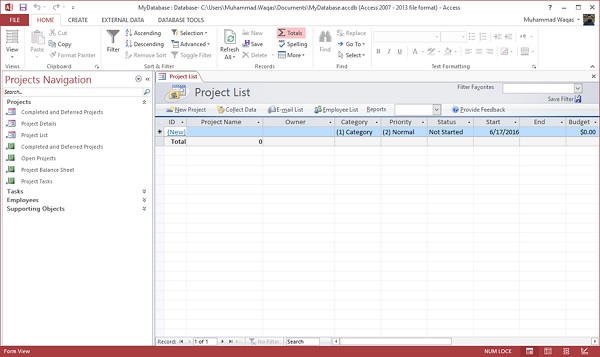 Click the Projects Navigation and select the Object Type in the menu.
Click the Projects Navigation and select the Object Type in the menu.
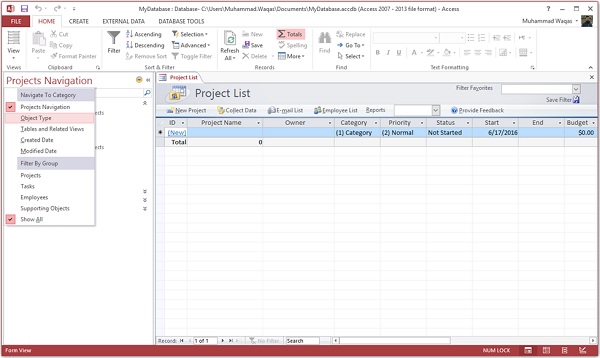 You will now see all the objects types — tables, queries, etc.
You will now see all the objects types — tables, queries, etc.
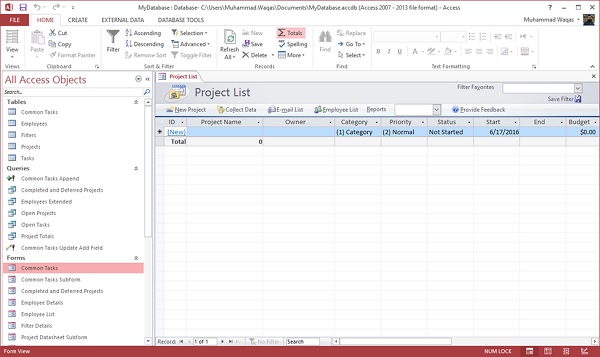
Create Blank Database
Sometimes database requirements can be so specific that using and
modifying the existing templates requires more work than just creating a
database from scratch. In such case, we make use of blank database.
Step 1 − Let us now start by opening MS Access.
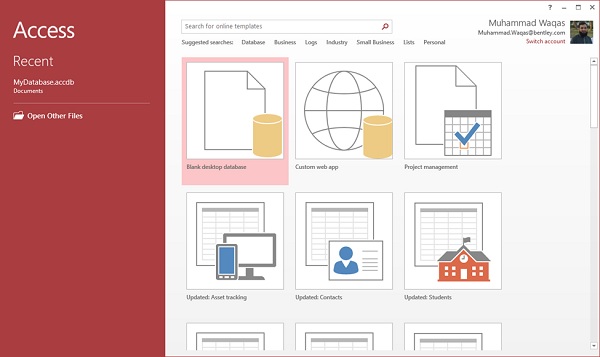 Step 2 − Select Blank desktop database. Enter the name and click the Create button.
Step 2 − Select Blank desktop database. Enter the name and click the Create button.
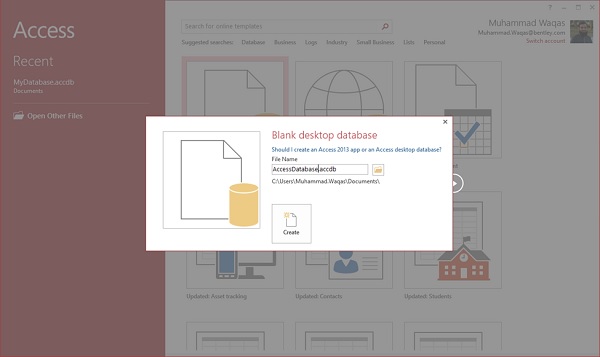 Step 3 − Access will create a new blank database and will open up the table which is also completely blank.
Step 3 − Access will create a new blank database and will open up the table which is also completely blank.
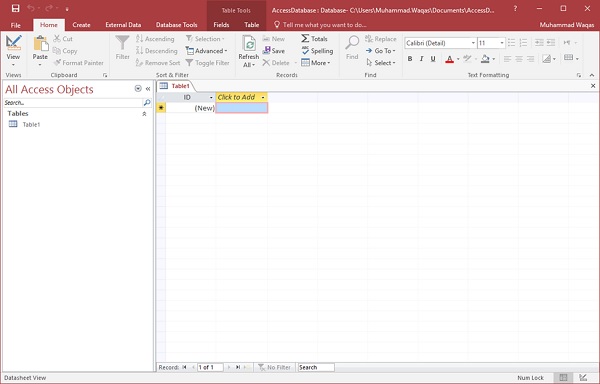
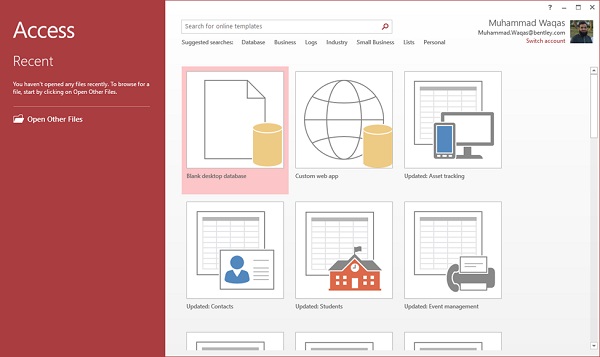 To view the all the possible databases, you can scroll down or you can also use the search box.
To view the all the possible databases, you can scroll down or you can also use the search box.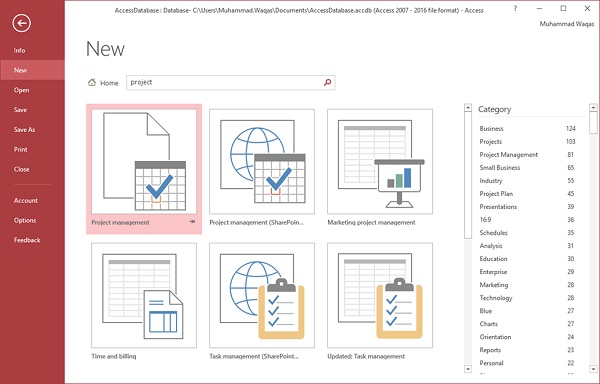 Select the first template. You will see more information related to this template.
Select the first template. You will see more information related to this template.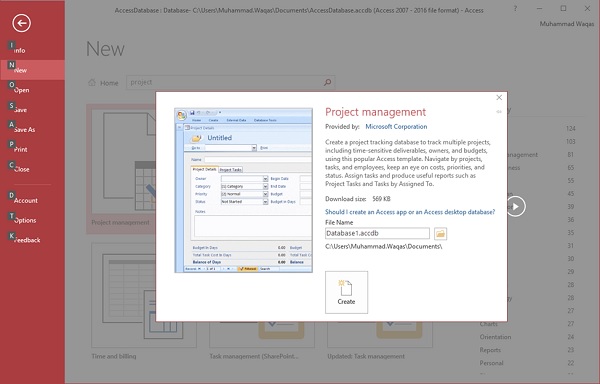 After selecting a template related to your requirements, enter a name in the File name field and you can also specify another location for your file if you want.
After selecting a template related to your requirements, enter a name in the File name field and you can also specify another location for your file if you want. Now, press the Create option. Access will download that database
template and open a new blank database as shown in the following
screenshot.
Now, press the Create option. Access will download that database
template and open a new blank database as shown in the following
screenshot. Now, click the Navigation pane on the left side and you will see all the other objects that come with this database.
Now, click the Navigation pane on the left side and you will see all the other objects that come with this database.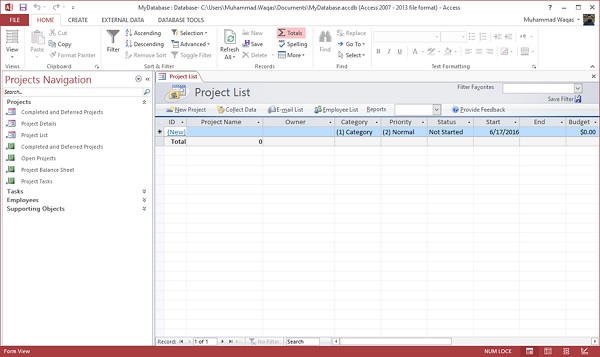 Click the Projects Navigation and select the Object Type in the menu.
Click the Projects Navigation and select the Object Type in the menu.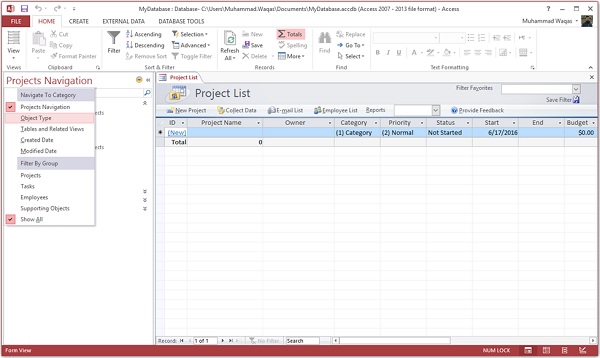 You will now see all the objects types — tables, queries, etc.
You will now see all the objects types — tables, queries, etc.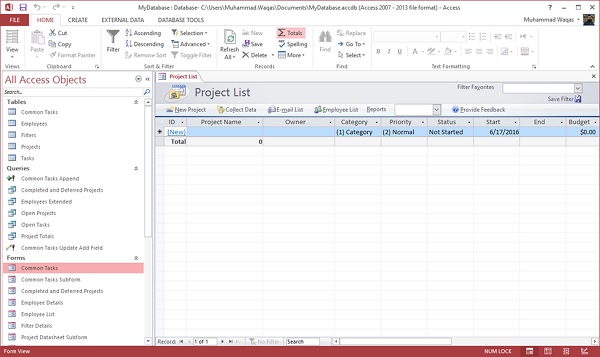
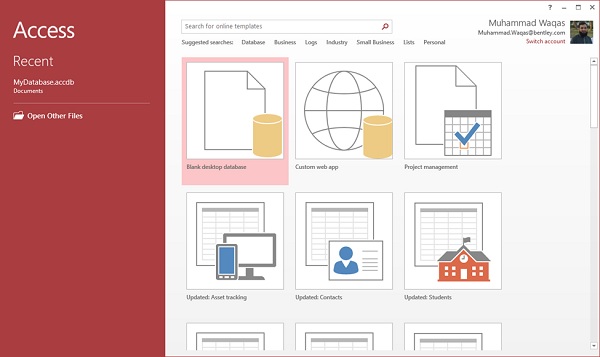 Step 2 − Select Blank desktop database. Enter the name and click the Create button.
Step 2 − Select Blank desktop database. Enter the name and click the Create button.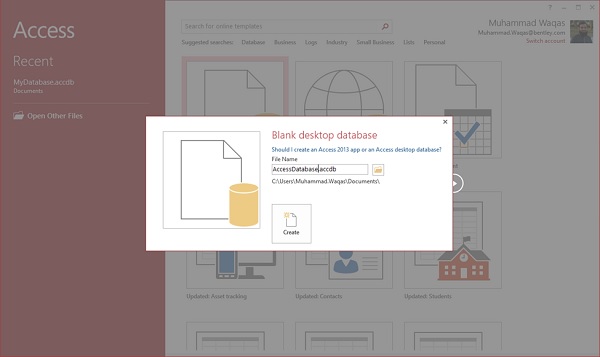 Step 3 − Access will create a new blank database and will open up the table which is also completely blank.
Step 3 − Access will create a new blank database and will open up the table which is also completely blank.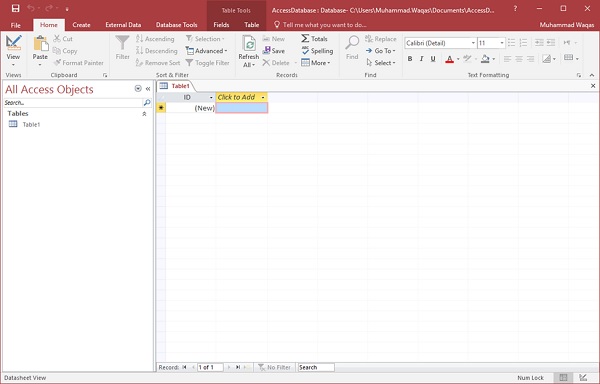
Comments
Post a Comment